Youtube Video
Watch the video below for a step-by-step tutorial.
Or continue following the steps below.
Youtube Video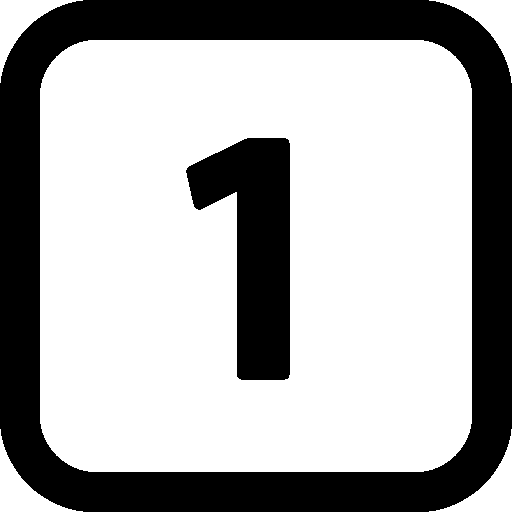
Step 1
If you get an error message saying that you have lost the connection to the Shared drive, then you have to do the following to recover the shared drive.
(This is a windows issue, the drives are set to go into "sleep mode")
Step 1 of 3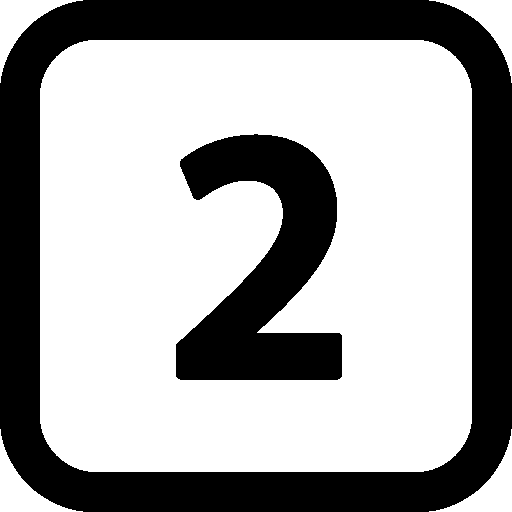
Step 2
We now want to navigate to 'My Computer'.
If you have an icon that looks like the following:

...then you're able to press that and continue on to Step 3.
If not, you should have an icon that looks like this:

If this is the case, press that icon and press the "My Computer", "Computer" or "This PC" button that appears with the start menu. Yours should look similiar to this:
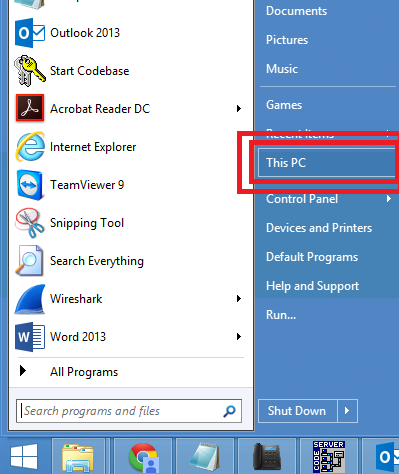
Step 2 of 3
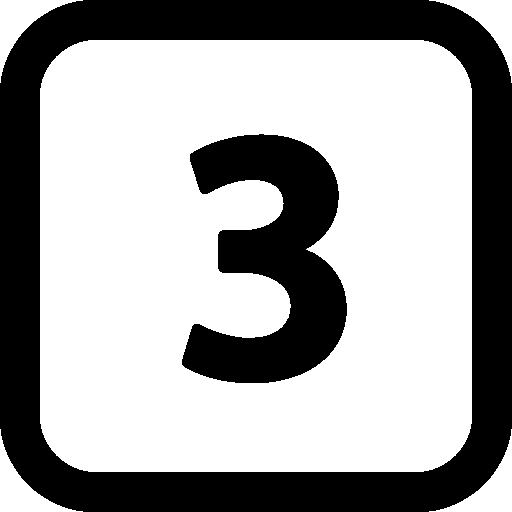
Step 3
Next click on the 'This PC' option on the left hand side of the explorer window. This is shown by the red arrow in the screen shot below. Then double click the Database S drive shown as the green arrow in the screenshot below.
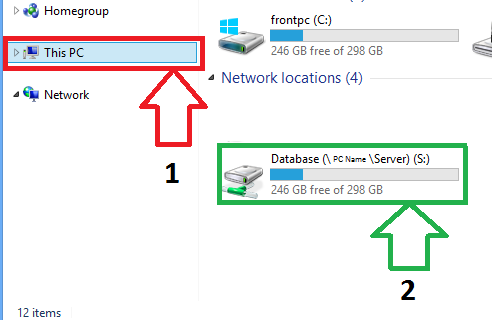 Step 3 of 3
Step 3 of 3