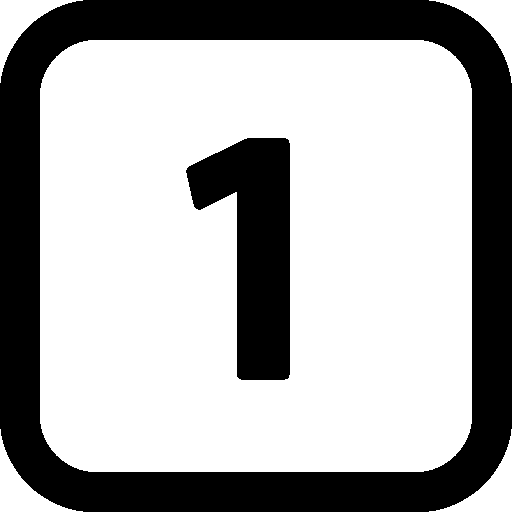
Step 1
We need to go into the Printer settings. These are located under the 'Administration' tab, the 'Select Setup' icon and then 'Printer' from the dropdown menu.
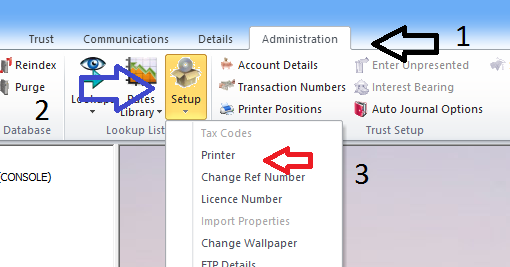
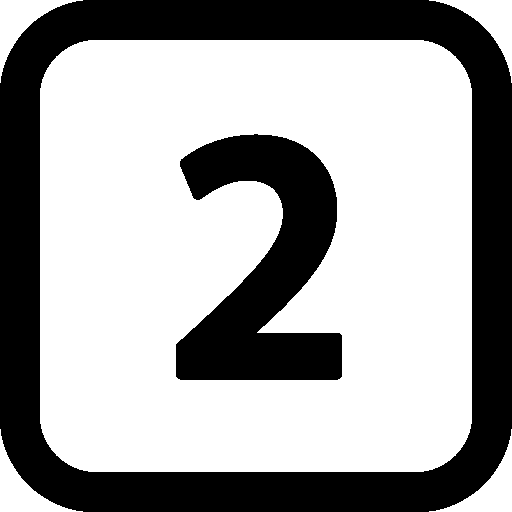
Step 2
We now have to set the margins. >We only have to set the margins for each unique printer and tray configuration once.

So for every unique configuration, we press the 'Margins' button and and specify the values in cm. As well as the paper size. Sometimes these margins settings have been already set and stored from previous SettsPlus installations around your workplace. To double check,

If there's already settings in that drop down box like 'Letterhead' or 'Plain', we can just select these and it will auto complete the setting boxes. Though the printer settings are generally specific to your workplace, these are the most frequently used settings:
- LetterBin bins are generally associated with "Fax", "Front Page - Letter" and "Statement". The margins for these should encompass the writable area of your letterhead. eg. 2cm, 2cm, 4cm, 2cm, A4 Paper size.
- Plain bins are usually associated with "Reports", "DOLA Forms", "2nd Page - Letter" and "Draft". These margins should always be 1cm, 1cm, 1cm, 1cm, A4 Paper size.
Step 2 of 2