SettsHub Portal SettsHub Portal Frequently Asked Questions
Depending on your email provider (eg. hotmail, gmail), they may have automatically moved your invitation email to the spam folder. This is the cause for missing emails 90% of the time.
If this is not the case, also check the deleted or trash folders and ensure that if you're using a company email, that they aren't blocking the email. If it's a company email, you may have to check with your IT management or whoever manages your email server.
If the email can still not be located, you can do the following:
-
Get in touch with the Settlement agency and ask them to resend the invitation email.
-
Ensure that you have provided the correct email and other contact details to your settlement agency. If you provided incorrect details, the settlement agency will be able to revoke or resend invitation emails.
- Ensure that you provided the correct mobile number to your conveyancer.
- Ensure that you're entering the verification mode that was sent to your mobile device correctly and you're not missing any letters/numbers of the code.
- Close the window and navigate back to the portal. Log back in.
- Make sure that your phone isn't on silent or Do Not Disturb mode and that the new SMS message notification on your mobile device isn't hiding the alert.
- Ensure that you're checking the correct mobile device. This is the same device that you provided the conveyancer the number for.
- Ensure that your mobile device is not in WiFi only mode.
- Ensure that your mobile number is an Australian number.
- Ensure that you've provided enough time for the SMS message to be sent.
- Ensure that you currently have mobile reception, or that your mobile device is in some sort of low power battery saving mode that prevents SMS messages from coming in.
- Lastly, if the above suggestions do not help then contact the settlement agency which will be happy to resolve your issue.
Don't panic, there's a solution. As long as you're registered (have previously been invited, accepted the invitation and verified your mobile number), you will be able to reset your account password.
Follow the steps below:
- Navigate to the SettsHub homepage here.
-
Press the Hub green button.
-
Press the Forgot the password? link.
- Follow the prompts.
Yes, you're able to select how you're notified and what you're notified of.
From the portal, navigate to the Account Settings page and from there, you will be able to select your notification preferences.
Yes, you can change your password by navigating to the account settings page by clicking the provided option in the left hand side menu. From there, an option to modify your password is provided. You will have to authenticate again once the password has been reset.
We recommend your instead upload a document and attach a note. See here.
When your conveyancer has uploaded a document for you to view/download, you will
generally be notified via e-mail or through the SMS notification service. If you're
current logged into the Hub, a new document count/alert will be displayed on the
Documents Tab.
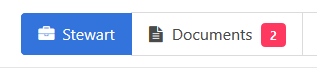
-
Navigate to the documents screen. From here, we can see all documents that your conveyancer has uploaded for you to view and all documents that you have uploaded yourself.
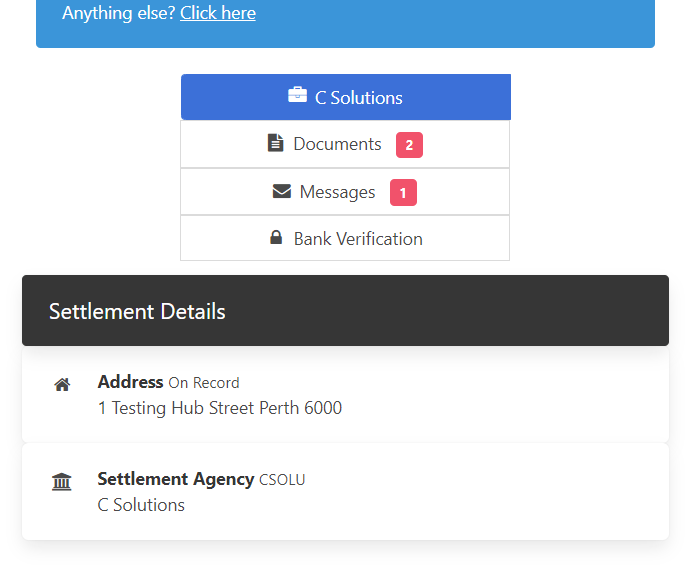
-
The documents listed will show when the document was uploaded for you, whether or not the conveyancer has attached a note related to the document, a View button and a red circle indicator to indicate whether or not the document is new. To download a document, press the View button. Once the PDF is displayed, press the Download Icon
- Once pressed, a popup will appear asking you where you wish to save the document and what name you want to save it as. Press Save. You also have the option to Print from the save screen.
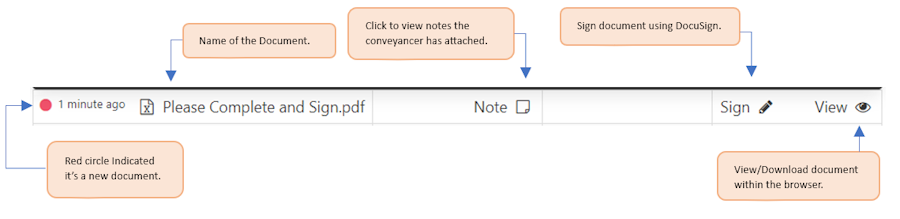
Uploading a document for your conveyancer to download/view is as easy as sending a document to your conveyancer via email. The steps below provide instructions to upload a PDF document and attach a note related to the document that the conveyancer can see.
-
Navigate to the Documents Tab
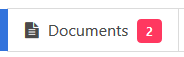
-
Press the Upload Document button that is yellow.
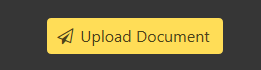
-
Press the Browse... button. A popup will appear that will differ in appearance depending on whether you are using an iPhone, Android device or desktop browser. The popup should let you select a PDF document from your device that will be uploaded when you confirm your selection.
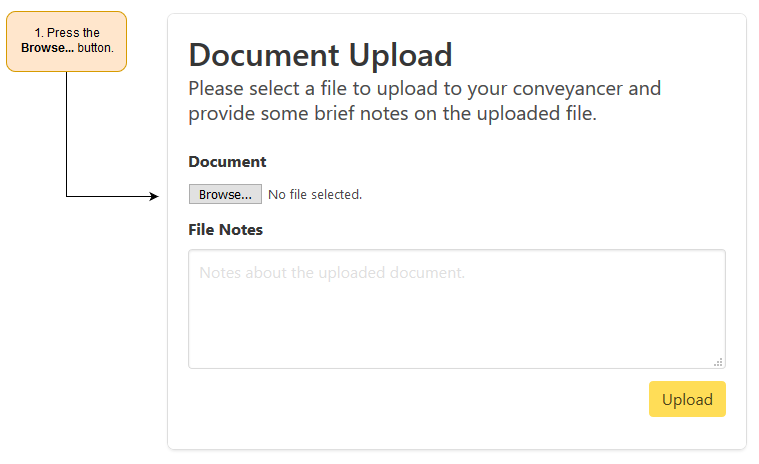
-
Now you can enter an optional note that will be attached to the document. This note will be visible to the conveyancer when they go to download your uploaded document.
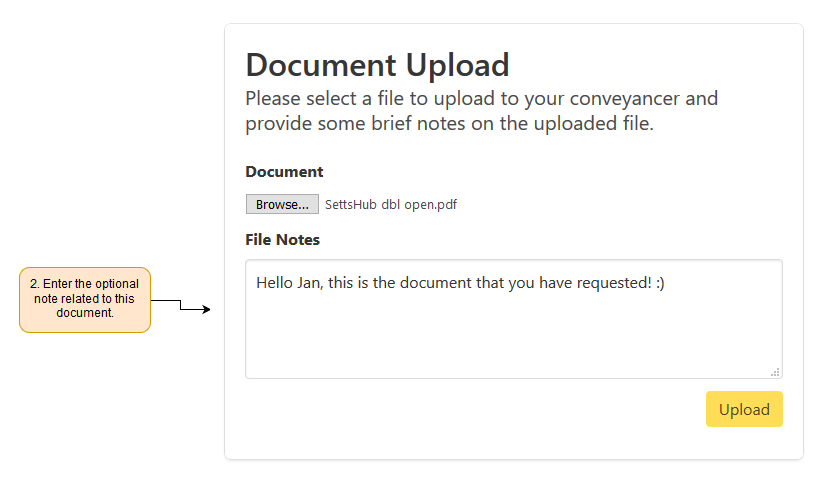
-
Press the yellow Upload button. This will begin the upload process and may take a few minutes.
The process is very similar to how you would handle the situation if emails were being used. However, the SettsHub is much more secure and convenient and should be the primary method of uploading your documents to your conveyancer.
The process is simple:
- Download the document/form that they have requested for you to sign. If you need help with this, you can view instructions here.
-
Once you have the downloaded document downloaded (if saved, ensure you open it), you have two options:
-
Print the PDF document/form, hand sign and then use a scanner to turn the paper form/document into a digital PDF format. Most scanners provide this option and usually provide options to allow for PDF export or file types.
If you're using a mobile device, you may even choose to use one of the many available mobile apps that can scan a paper document and convert it to the required PDF format.
If you're also using a mobile device and have no way to print the document, you are always able to send the downloaded PDF document/form to yourself via email and then later print the document/form on a PC that has a connected printer and/or scanner.
-
Depending on what device you're using to download the document from (iPhone, Android or Desktop), the application that opens the PDF document may provide functionality to attach an image of a signature to the document or to annotate the document. If this is your desired method, ensure that you save the document changes before moving on to the next step. A common PDF application that allows this functionality is Adobe PDF Reader/Viewer and instructions on attaching signatures can be found on their website.
-
-
Finally, we must now return the document to the conveyancer. For flexibility and to cater for as many users as possible, we recommend the following options for returning the document to the conveyancer.
- If you have scanned or converted the signed paper form/document to a digital PDF format and have the PDF document stored to your device, you can follow the provided instructions here to upload the document.
- If you do not have a scanner and are unable to convert the signed paper document/form to a digital PDF file, you may choose to send the signed document/form via the post and perhaps send the conveyancer a message telling them that you have chosen to send the requested form via mail. If you need help sending a message to your conveyancer, instructions are located here.
Yes, security is our utmost priority. Therefore, any stored documents are encrypted and will only be decrypted when you requested to download a document that your conveyancer has uploaded, or when the conveyancer and authenticated and requested the document that you have uploaded.
At no point is the document left unencrypted during storage and employees of SettleHub will not be able to view the contents of your uploaded documents.
When the conveyancer has uploaded a document that can be signed via DocuSign, you will see an icon saying Sign with a pencil.
Clicking on this icon will open the document in DocuSign. Be sure to read any notes your conveyancer attached to the document. These instruction will explain what you are required to do. Enter the required fields, sign, select the sign date click Complete when finished. When all required parties have signed, a Certificate of completion pdf and a copy of the signed pdf will be uploaded to the SettleHub documents. Your conveyancer will receive an email stating all parties have signed the document.
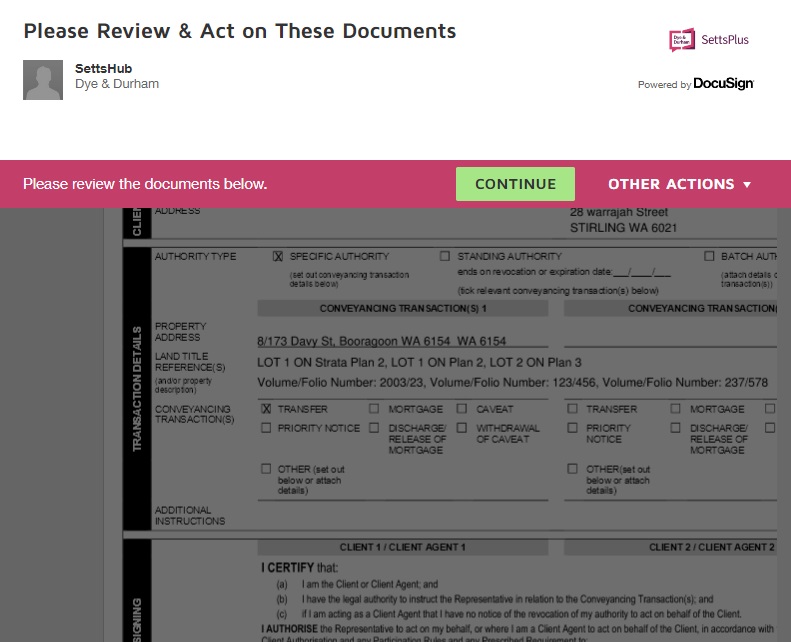
No. We instead create a unique signature or 'hash' and store this instead. Your account details are not stored.